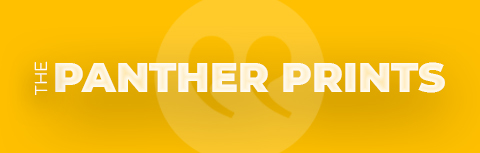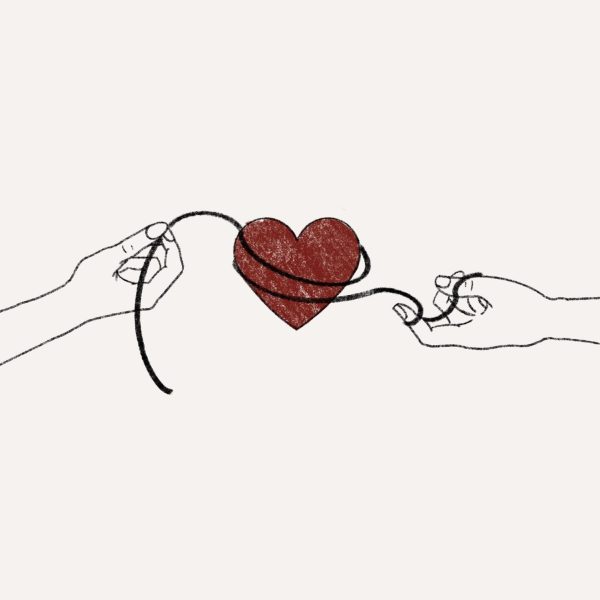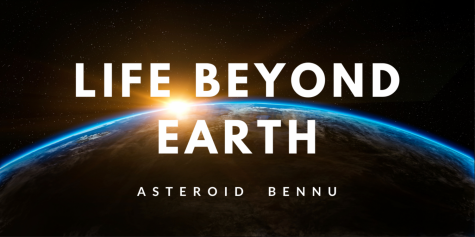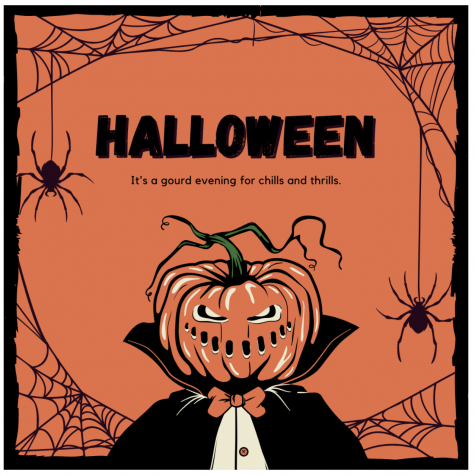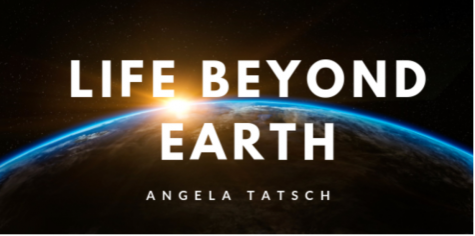How to make your VSCO feed glow
VSCO is a photo and video app that offers users the advantage of personalizing photos with one click. With over 50 million downloads and a 4.5 star rating in the app store for apply and google play, VSCO is one of today’s most popular picture-taking apps. The app has gained its recognition this past year for the newly trending VSCO girls and e-boys.
The app allows users to self select their filter, caption, location and even make picture collections of themselves for their friends and followers to view.
For those who aren’t familiar with social media, you’re probably thinking, “What is a VSCO girl exactly?” They are the girls who walk around campus with scrunchies, drinking out of overpriced water bottles and say “and I oop” non-stop.
Many girls today enjoy VSCO as a new way to spice up their selfies and show off their summer tans. However, there has been recent debate over the app’s setup, compared to other picture-editing apps like Facetune. For those who are new the the VSCO realm and want to study how to use the app, don’t be shy and scroll down below to see what it’s all about.
Step 1. Pick your selfie
It is crucial to the process that you take the perfect selfie in order for your VSCO feed to be popping. While taking your selfie, it is also important to watch the angles and natural lighting in your environment.
Step 2. Find your filter
It is almost guaranteed that your filter will determine whether your feed is hot or not. Be careful! The filter that you start off with can be detrimental to the editing process later on. If you are a natural girl like me and want your photo to have a natural undertone, it is always safe to go with a filter like C1, F2 or M3—depending on skin tone.
Step 3. Turn up the Heat!
A key adjustment that you may want to add to your photo to make your skin, hair and outfit pop is exposure. With brighter photos taken outside or in a room with bright light, you must be careful to keep your exposure at a maximum of +2 and choose the filter that won’t leave you looking orange or burnt like a cheeto. For the selfies that require a little bit more pizazz, you can adjust your exposure to +3 or beyond.
Step 4. The fade
The fade setting on the app controls the background of your photo. The higher the fade quality, the more dramatic the photo. It is important that you make sure that the background of your photo correlates to the fading of the image.
Step 5. The grainy effect
If you are feeling a little extra and want to make your feed look diverse, scroll left and head over to grain. Grain will make your selfie pop and give you that dramatic effect without the extra hassle of lightening or darkening your photos.
Before

After